Email Webpage Link Or Contents
- As with anything Apple, there's always more than one way to skin a cat, or in this case, to email a Safari webpage to a friend. With the webpage open, go to your File menu and choose either the Mail Contents, or Mail Link To This Page. Advanced users might prefer to use the keyboard shortcuts. Alternately, you can customize your Safari Toolbar to show the email toolbar icon
Add Auto-Responder To Your Emails
You can add an auto-responder to your email, so that all incoming emails are automatically responded to with an instant and consistent message. This can be handy when on holiday, or for many other reasons. Go to your Preferences menu in your Mail program and navigate to the Rules panel. Choose 'Add Rule' and give your new rule a name. Select a parameter from the list (ie., sender in address book, subject includes, etc.) choose to reply to message and type in your chosen reply. Apply rule.
Delete Previous Recipients
Your email program will auto-fill the address of any recipient you may have emailed in the past. To edit or delete a previous recipient, navigate to the 'window' menu in your top menu bar, select 'previous recipients' and clean up any addresses you no longer wish to autofill
Change Email Signature on iPad / iPhone
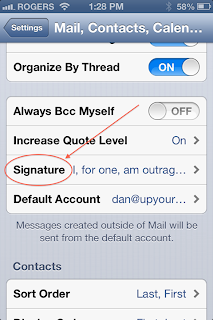 Your emails don't have to go out with the same old default signature 'Sent from my iPhone'. To customize this line, go the settings icon on your IOS device home screen, choose 'mail, contacts and calendars' and navigate to the signatures tab. Swipe the arrow to the right and input the signature of your choice.
Your emails don't have to go out with the same old default signature 'Sent from my iPhone'. To customize this line, go the settings icon on your IOS device home screen, choose 'mail, contacts and calendars' and navigate to the signatures tab. Swipe the arrow to the right and input the signature of your choice.
Add Find My iPhone
Every iPhone or iPad user should install and deploy this free app from the App store. Launch the app and sign in using your Apple ID. If you should ever misplace your iPhone, or have it stolen, you can login to iCloud from any other computer and find your device on a map. You can also play a sound on the iPhone to help you locate it, you can lock it and you can even erase it. Keep in mind that the power has to be on for this feature to work, a smarter thief may be able to power the device down to avoid detection
Add Desktop Shortcut From Your Favourite Website And Change Icon
It's easy to add a shortcut to your favourite website to your desktop, simply open the website in Safari, grab the favicon to the left of the website address in the toolbar, and drag it to your desktop. To change the icon, copy an image you'd like to replace it with, click the icon in your desktop, choose Get Info, and paste the new image onto the old one.
Change Email Profile Picture
Your email goes out with your account profile picture in the top right corner. To change the picture displayed in your mail, go to your Address Book and find your User Card, indicated by the icon shown. Double click on the photo or image displayed, then click Choose to navigate to your iPhoto library and choose a new photo, or through your folders to find another image. You can also use the camera to take a photo using your iSight camera.






