Wednesday, November 28, 2012
Creating Movie and Screen Recordings Using Quickime.
First I learned it, then I used it, then I knew it. How to create movie and screen recordings using Quicktime.
Saturday, September 29, 2012
Fun with iPhone Ringtones
I've been having a great time lately playing around with my iPhone ringtones. It's a fun and easy way to customize how your phone talks to you, and allows you to assign specific sounds for individual contacts, particularly the ones you hear from often, so you know who's phoning or texting you without even looking at your phone. In a room full of iPhones, it can help distinguish whether it's actually your phone that's ringing or someone else's. And with some of these tones, it can help you sound super-cool when out in public.
The process of installing these ringtones is simple. Download the file (it's an .m4a audio file), locate it in your Finder, change the extension to .m4r, double click to open it in iTunes, and sync your phone with its new ringtones.
To assign a ringtone to a specific contact, call up that contact in your phone's address book, below his or her phone number, you will see 2 tabs that say ringtone and text tone. Open one up at a time, and browse through the default and custom tones until you select the most appropriate one. Tada!
Napoleon Dynamite Text Tone 1 m4a file - "Uh..Idiot!" the perfect text tone to alert you to when idiots are trying to get ahold of you - 4 seconds
Napoleon Dynamite Text Tone 2 m4a file - "Napoleon, don't be jealous that I've been chatting online with babes all day. Besides, we both know I'm training to be a cagefighter." - 9 seconds
Ron Burgundy Text Tone 1 m4a file - "Hey everyone! Come and see how good I look" - 5 seconds
Ron Burgundy Text Tone 2 m4a file - "I'm kind of a big deal. People know me." - 4 seconds
Mac Boot Chime Text Tone m4a file - That's right, everybody's favourite sound. So gentle, so friendly. For the music dorks out there, it's a rich, wide C Major chord - 3 seconds
Steve! - m4a file - This one's pretty funny, I recorded it myself for a married friend of mine, meant to emulate the sound of his wife hollering at him to take out the garbage. Tongue somewhat in cheek. 8 seconds.
Office Space Text Tone m4a file - "I have people skills! I am good at dealing with people. Can't you understand that? What the hell is wrong with you people!" - 8 seconds
You Sexy Thing m4a file - by Hot Chocolate - 18 seconds - Perhaps an appropriate ringtone for your paramour, or maybe a default ringtone to remind yourself of your own sexiness at every call.
Superstitious m4a file - Classic Stevie Wonder riff.
Opening Theme from Grease m4a file - Great attention grabber from one of history's finest movies.
Communication Breakdown m4a file - Opening riff from Led Zeppelin's debut self-titled album, it set the stage for the future of hard rock and heavy metal. Rock On! 11 seconds
Show Me Your Genitals m4a file - Hilarious and probably offensive, it's the chorus of Jon LaJoie comedy song. Obviously a ringtone you want to assign to that special contact(s). Can be embarrassing if it goes off anywhere in public. 12 seconds
Golden Retriever - The Gorillaz m4a file - For your favourite golden retriever or dog lover. Such a dumb and beautiful creature. We all know one. - 28 secs
The Beachcombers Theme - Punk Rock Version m4a file - Who wouldn't want to be able to hearken back on old Nick, Jesse, The Reach and Relic with every ring of your phone. You can use these as alarm tones too. - 17 secs
Giddy Up Go m4a file - Possibly kinda stupid, opening shots from Red Sovine's CB era trucker song. Useful as an annoyance towards people who hate CB Trucker songs. 27 secs
Hey Ya, by OutKast m4a file - "Lend me some sugar. I am your neighbour! Shake it, shake it, shake it, shake it, shake it like a poloroid picture. - 30 secs
O Green World - Gorillaz m4a file - Good songs make for good ringtones.
The process of installing these ringtones is simple. Download the file (it's an .m4a audio file), locate it in your Finder, change the extension to .m4r, double click to open it in iTunes, and sync your phone with its new ringtones.
To assign a ringtone to a specific contact, call up that contact in your phone's address book, below his or her phone number, you will see 2 tabs that say ringtone and text tone. Open one up at a time, and browse through the default and custom tones until you select the most appropriate one. Tada!
Napoleon Dynamite Text Tone 1 m4a file - "Uh..Idiot!" the perfect text tone to alert you to when idiots are trying to get ahold of you - 4 seconds
Napoleon Dynamite Text Tone 2 m4a file - "Napoleon, don't be jealous that I've been chatting online with babes all day. Besides, we both know I'm training to be a cagefighter." - 9 seconds
Ron Burgundy Text Tone 1 m4a file - "Hey everyone! Come and see how good I look" - 5 seconds
Ron Burgundy Text Tone 2 m4a file - "I'm kind of a big deal. People know me." - 4 seconds
Mac Boot Chime Text Tone m4a file - That's right, everybody's favourite sound. So gentle, so friendly. For the music dorks out there, it's a rich, wide C Major chord - 3 seconds
Steve! - m4a file - This one's pretty funny, I recorded it myself for a married friend of mine, meant to emulate the sound of his wife hollering at him to take out the garbage. Tongue somewhat in cheek. 8 seconds.
Office Space Text Tone m4a file - "I have people skills! I am good at dealing with people. Can't you understand that? What the hell is wrong with you people!" - 8 seconds
You Sexy Thing m4a file - by Hot Chocolate - 18 seconds - Perhaps an appropriate ringtone for your paramour, or maybe a default ringtone to remind yourself of your own sexiness at every call.
Superstitious m4a file - Classic Stevie Wonder riff.
Opening Theme from Grease m4a file - Great attention grabber from one of history's finest movies.
Communication Breakdown m4a file - Opening riff from Led Zeppelin's debut self-titled album, it set the stage for the future of hard rock and heavy metal. Rock On! 11 seconds
Show Me Your Genitals m4a file - Hilarious and probably offensive, it's the chorus of Jon LaJoie comedy song. Obviously a ringtone you want to assign to that special contact(s). Can be embarrassing if it goes off anywhere in public. 12 seconds
Golden Retriever - The Gorillaz m4a file - For your favourite golden retriever or dog lover. Such a dumb and beautiful creature. We all know one. - 28 secs
The Beachcombers Theme - Punk Rock Version m4a file - Who wouldn't want to be able to hearken back on old Nick, Jesse, The Reach and Relic with every ring of your phone. You can use these as alarm tones too. - 17 secs
Giddy Up Go m4a file - Possibly kinda stupid, opening shots from Red Sovine's CB era trucker song. Useful as an annoyance towards people who hate CB Trucker songs. 27 secs
Hey Ya, by OutKast m4a file - "Lend me some sugar. I am your neighbour! Shake it, shake it, shake it, shake it, shake it like a poloroid picture. - 30 secs
O Green World - Gorillaz m4a file - Good songs make for good ringtones.
Sunday, September 2, 2012
Passwords and Security for Macs and for Mail
t’s a common perception that Macintosh computers are immune to viruses and malware, but technically, that’s not quite true. Despite Apple’s more secure UNIX based operating system, any computer is susceptible to attacks from unscrupulous programmers. However, in 20 years of using Macs online on a daily professional basis, I’ve yet to hear first hand of any successful, debilitating mass attack. To this day, the only reason I have an antivirus software on my computer, is because I was asked by a client to test it. I check it every 2 weeks or so, with no reported attacks.
Email is another issue that can be problematic from a security standpoint, particularly webmail services, such as Hotmail, Yahoo and Gmail. Hotmail is probably one of the most hacked email services out there, and you’ve probably gotten emails in the past year from ‘friends’ whose accounts have been compromised, and who have unwittingly spammed their entire contacts list. Your best defense against such potentially harmful hacking is to change your password to something more secure, and change it again every few months.
When I say a more ‘secure’ password, that means that it should not be a common word, or string of numbers. According to the New York Times, the most common passwords out there are ‘12345’, followed (logically) by ‘123456’, and then, if you can believe it, ‘password’. And if you’re one of the 70% of people I meet whose password is the name of their pet, or their children, don’t worry, there’s help for you.
One trick I use when creating a new password is to substitute certain letters for numerals, ie., if the word contains an ‘O’, I’ll use zero. If it has an ‘E’, I’ll use the number three, and if there’s an ‘I’, I’ll substitute a one. Also, any letter in the word that falls on the top row of the qwerty keyboard, I will capitalize, thus making the password far harder to hack by any online robot. Visually it will look similar to the word I find easy to remember, but it’s far more secure against hackers. For instance, if one of my favourite authors is Farley Mowat, I might have a password that looks like faRl3Y. If my pet’s name is Luther, my password mght look like lUTh3r. It might.
Passwords are probably the most problematic issue for casual users. If I had a nickel for every time I asked a client for their computer, email, Skype, Apple ID or wifi password, only to be greeted with a blank stare, I’d be a wealthy man. As discussed in the last installment, the Keychain access utility on your Mac will remember your lesser passwords for you, and allow you to retrieve them if need be, but you will need to know your computer user password to access them.
You can get away with not having your Apple computer’s password for a short period of time, but any software updates or installs will require that you remember it eventually. Luckily you can change the user password by booting from your system disk, included in the box at purchase time. To do so, insert the disk, click restart and hold down the ‘C’ key until you see the grey screen and spinning gear. Once it’s up and running, there will be a list of utilities in a drop-down box. Choose ‘reset password’ and input a password that you will remember, according to some of the previous hints. If you’re running Lion or Mountain Lion, hold the Option key on startup and choose the Recovery HD icon. That will bring up a similar set of options.
When it comes to passwords, my suggestion is to use one or two straightforward passwords for inconsequential websites, like Facebook or Skype, and another one or two more secure passwords for more sensitive uses, such as email or online banking. And it wouldn’t kill you to write them down somewhere and store them somewhere not far away, because your main security threat is not the person who breaks into your home to steal your valuables, but some professional in an office in Russia, or his mom’s basement in Dakron, sniffing around for trouble. Protect yourself with strong passwords.
Friday, June 29, 2012
Bulletproof Email Solutions for iPhone and iPad
Now that you've got an
iPhone and / or iPad, your email app is sure to be one of your most important
tools for staying connected with friends and family while out on the road, or
on the beach.
The major cellular
providers on the Island, Rogers and Telus, have some obscure and hard-to-find
email setup instructions for Apple devices. Shaw, the dominant internet
provider, also fails to give a coherent solution for sending and receiving
emails while outside your home’s wireless network area. Even if you manage
to input the correct credentials, the results are often inconsistent and
generally frustrating.
In my experience, your
best and simplest bet for email on your mobile device is to use a Gmail
account, and filter your existing email through that account. You can continue
to send mail using your regular address no matter where you are, whether at
home, in a coffee shop, or lounging poolside. Gmail is secure, free, accessible
anywhere, and backed by Google, one of the largest, most respected companies in
the world.
Navigate to http://gmail.com and click the sign up button, then
follow the simple steps to create a Google account. Your Google user name will
become your Gmail address, ie., yourname@gmail.com.
Adding your new Gmail
address to your mobile device is dirt-simple. Just type the address into your
mail settings along with your password, and the device will add the rest of the
settings automatically.
Once you’ve created the
address, you can navigate to the Gmail settings menu to allow you to send email
from your existing Shaw, Telus, or any other address. That option appears in
the ‘Accounts and Import’ panel of your Gmail settings. Add your existing
address in the ‘Send Mail As’ option in the list. You’ll have to then confirm
your account via an email that Google will send you.
On the same settings
page, you can also choose to use Gmail to check the messages from your other account,
thus allowing you to keep just one email account on your device. Because Gmail
uses the IMAP protocol, this will help sync your messages across all your
applicable devices, ie., if you delete an email from your phone, that message
will also be deleted from your iMac, your iPhone, and your iPad.
There may come a day
when local service providers catch up with the technology their customers are
using, but until then, Gmail will do just nicely, thank you.
Friday, April 27, 2012
Your Startup Disk Is Almost Full - But not for long!
 I've seen the same issue on 3 different MacBooks in the past week, a computer that basically ceases to function due to a completely filled hard drive. Your computer needs free space (aka headspace) to be able to 'think', room to place the data while it's busy computing. The original MacBooks shipped with hard drives as small as 60 GB and up to 120 or 160 GB, which at the time was a fairly decent size considering the proportions of the files it was using. iTunes libraries have expanded, cameras have increased their pixel resolutions and people are downloading movies at a rampant pace, leading to the problem of lack of storage.
I've seen the same issue on 3 different MacBooks in the past week, a computer that basically ceases to function due to a completely filled hard drive. Your computer needs free space (aka headspace) to be able to 'think', room to place the data while it's busy computing. The original MacBooks shipped with hard drives as small as 60 GB and up to 120 or 160 GB, which at the time was a fairly decent size considering the proportions of the files it was using. iTunes libraries have expanded, cameras have increased their pixel resolutions and people are downloading movies at a rampant pace, leading to the problem of lack of storage.
Luckily there's no reason not to keep that computer on the info super-highway, and the fix is cheap and easy. There are two ways to mitigate this problem, either by upgrading the internal hard drive or by using an external drive to store your files. The former is my preferred method and a 500 GB internal drive can be yours in less than 24 hours and for a cost of around $225.00, complete with a restoration of your old data onto the new drive.
The latter is just as easy and can be as cheap as $100-$150 for a 500 GB or 1 TB drive. Make sure you format the drive using Disk Utility as Mac OS Extended, since your MacBook can communicate with the drive right out of the box, but you will likely have problems dragging larger files onto the drive if it's formatted as MS DOS FAT. Drag your movie files and other large folders directly onto the drive and erase them off your internal disk to free up headspace. If you have a substantial iTunes library you can use the external drive as the source of your music files, same goes with iPhoto and your iMovie media files. You can continue to use the external drive as your Time Machine backup (also highly recommended).
Times are tight and most people don't have the budget to buy a brand new computer every time their older machine fills up. This is quick, cheap and easy way to extend the life of your older machine.
Thursday, April 12, 2012
Apple Quick Tips Newsletter Vol V
 We have to start this newsletter by touching on the recent reports of an Apple computer targetted Trojan 'virus' called Flashback. Flashback reared its ugly head last week and has caused widespread hyperbole and minor panic. It's the first legitimate virus most Mac users have encountered and has resulted in a flood of "I told you sos" from the PC community. So far it has infected over 650,000 computers. Evidently this piece of malware poses as a Flash installation tool. Upon infection the trojan targets specific webpages, modifying them with the intent of committing pay-per-click fraud.
We have to start this newsletter by touching on the recent reports of an Apple computer targetted Trojan 'virus' called Flashback. Flashback reared its ugly head last week and has caused widespread hyperbole and minor panic. It's the first legitimate virus most Mac users have encountered and has resulted in a flood of "I told you sos" from the PC community. So far it has infected over 650,000 computers. Evidently this piece of malware poses as a Flash installation tool. Upon infection the trojan targets specific webpages, modifying them with the intent of committing pay-per-click fraud. If you're running Lion 10.7.3 or Snow Leopard 10.6.8 you are not in any danger. Apple has already released a patch that fixes the hole in the Java application, and if you do a simple software update you will have no problems with this Trojan. Apple has also announced that it will release a removal tool in the next few days.
For Macs running Mac OS X v10.5 or earlier you can protect yourself by disabling Java in your web browser's preferences.
For anyone confident with using the Terminal command line interface, you can check for the existence of the virus (and remove it if it is there) F-Secure has posted the instructions here, and recently added a more user-friendly detection tool. Feel free to contact me for more information.
Now on to the tips.
 iTunes Home Sharing. This is one of my favourite features in iTunes, perfect for a home with multiple computers, mobile devices and iTunes libraries. Simply go to the advanced tab in your iTunes menu bar, turn on Home Sharing using your Apple ID and do the same for all your devices. You can find the control in your Music settings of your iPhone and iPad. Once Home Sharing is on you can access all the music and other files in any of your iTunes libraries from any of your devices.
iTunes Home Sharing. This is one of my favourite features in iTunes, perfect for a home with multiple computers, mobile devices and iTunes libraries. Simply go to the advanced tab in your iTunes menu bar, turn on Home Sharing using your Apple ID and do the same for all your devices. You can find the control in your Music settings of your iPhone and iPad. Once Home Sharing is on you can access all the music and other files in any of your iTunes libraries from any of your devices.  Creating Multiple iPhoto Databases As our iPhoto libraries continue to grow, thus gobbling up computer space and speed, it can become necessary to run multiple iPhoto libraries, for example a working library, an archived library, or a topic-specific library. You'll probably want to export photos from your main library to add to the new library, then close the iPhoto progra. Now hold down the Option key while re-opening. You're given a dialogue that will allow you to either create a new library or toggle between your existing libraries. Give the new library a name and then import the selected photos into your new library.
Creating Multiple iPhoto Databases As our iPhoto libraries continue to grow, thus gobbling up computer space and speed, it can become necessary to run multiple iPhoto libraries, for example a working library, an archived library, or a topic-specific library. You'll probably want to export photos from your main library to add to the new library, then close the iPhoto progra. Now hold down the Option key while re-opening. You're given a dialogue that will allow you to either create a new library or toggle between your existing libraries. Give the new library a name and then import the selected photos into your new library. Four Favourite iPhone Apps
Everlight Free - A flashlight app right on your phone.
Remote - Allows you to control your iTunes library or Apple TV from your phone
Shazam - This app is for music lovers, it will help identify untitled songs in your iTunes library or on the radio.
Dragon Dictation - Records your voice and transposes it into text. Actually works.
Monday, April 2, 2012
Notice of telephone phishing scam directed at Apple users.
 Notice of a telephone phishing scam directed at Apple users, a client of mine was just called by someone with an accent claiming to be from Apple, that her emails were being compromised, and directing her to go to her computer, open Safari and start typing. She asked to speak to his manager and the line went dead.
Notice of a telephone phishing scam directed at Apple users, a client of mine was just called by someone with an accent claiming to be from Apple, that her emails were being compromised, and directing her to go to her computer, open Safari and start typing. She asked to speak to his manager and the line went dead. More than likely they're trying to sell some kind of bogus security software with the aim of obtaining your credit card number or other personal information.
Be aware, Apple would and will never phone you for any reason, especially to discuss sensitive security issues regarding your computer. Either collect the number off your call display and forward it to the RCMP, or simply invite the caller to go pound sand and carry on with your day. DO NOT buy any software from these scammers.
Labels:
apple computer,
apple tips,
phishing,
scammer
Wednesday, January 11, 2012
Up Your Media's Quick Tips Newsletter Volume IV
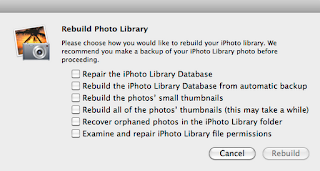 Rebuild iPhoto Library. From time to time, through no fault of your own, your iPhoto database may become corrupt and unable to view some of your images. Your first step in repairing those issues is to rebuild that iPhoto database. Quit the program and then reopen it while holding down the command and option keys until you're prompted to rebuild the library. You'll be offered a list of options, choose the one(s) you want and click rebuild. Go here for more information on the rebuild process.
Rebuild iPhoto Library. From time to time, through no fault of your own, your iPhoto database may become corrupt and unable to view some of your images. Your first step in repairing those issues is to rebuild that iPhoto database. Quit the program and then reopen it while holding down the command and option keys until you're prompted to rebuild the library. You'll be offered a list of options, choose the one(s) you want and click rebuild. Go here for more information on the rebuild process. Send bulk email to address book group. It's dead easy to create email groups in your Mac Address Book application, and just as easy to send a bulk email to that group. In your address book app, simply click the + (plus) sign in the bottom left of the window, title the group and drag contacts from the main database into the new group. When creating a new email in your Mac Mail app, click the address icon in the menu bar, then simply drag the group name into the address pane in the message. Your application will send the email to all addresses in that group.
Shortcut to your iPhone camera. Now and again you'll see something you need to shoot quickly. Rather than going from your lock screen to your home screen to your camera app, simply press the home button on your phone twice, click the camera icon and shoot. Tada.
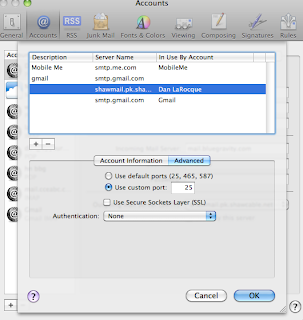 Shaw Outgoing mail issues. I've had lots of calls lately from clients experiencing problems sending mail through their Shaw accounts. Don't bother waiting on hold for an hour or more, this solution should work for you. Go to your mail program, go to Preferences in the Mail menu, select Accounts and go to your shaw SMTP account dropdown box. Choose 'Edit SMTP server list' and click the Advanced tab. If your 'use default ports' is selected, choose 'use custom port' instead and input one of the custom ports available to you (25, 465 or 587) If that port still doesn't work, select a different one until your mail starts sending as normal. Let's hope Shaw works out this problem soon.
Shaw Outgoing mail issues. I've had lots of calls lately from clients experiencing problems sending mail through their Shaw accounts. Don't bother waiting on hold for an hour or more, this solution should work for you. Go to your mail program, go to Preferences in the Mail menu, select Accounts and go to your shaw SMTP account dropdown box. Choose 'Edit SMTP server list' and click the Advanced tab. If your 'use default ports' is selected, choose 'use custom port' instead and input one of the custom ports available to you (25, 465 or 587) If that port still doesn't work, select a different one until your mail starts sending as normal. Let's hope Shaw works out this problem soon.Change your computer's password. Believe it or not, you could someday forget your computer's administrator password. To change your password, boot up the computer from your original system disk, or a retail Leopard or Snow Leopard disk by holding down the C key as the computer starts up. Choose a language and click the arrow to continue. From the Utilities menu, choose password reset then input a password that you will remember. Unfortunately your keychain access utility, which stores the rest of your account's passwords, such as mail, skype, wifi etc, will be deleted, but at least you'll be able to administer your computer and perform software updates.
Subscribe to:
Comments (Atom)




